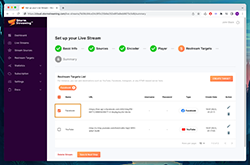Create a free ticket and our support team will provide you necessary assistance.
Restream to Facebook - Storm Streaming Cloud
In this guide, we will show you how to configure the restream feature so that your broadcast can be displayed simultaneously on Facebook.
Video Tutorial
Adding Facebook to the Restream Targets List
-
In Storm Streaming Server, you can save the data needed to restream your broadcast so that
there is no need to enter it each time you create a new stream. To do this, go to the
Restream Targets tab. Once there, we choose the "Create Target" option from the top left
corner.
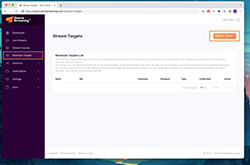
-
Now we need to provide the name of our target. The name can be anything, it's just to make
it easier for you to identify it when you are creating the stream.
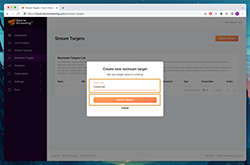
-
Now we log into our Facebook account and choose the "Live video" option from the main
page.
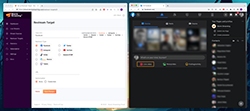
-
In the next step, we choose the "Go live" option (don't worry, we're not streaming anything
yet).
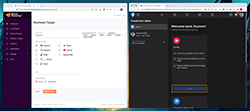
-
We now have a choice of streaming methods. We choose the second option, which is "Streaming
software".
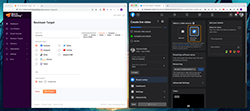
-
We select the "Advanced Settings" option, which is just below "Stream Key". At this stage,
we have everything we need to add a new item to Restream Target. In the Storm Cloud panel,
we choose "Facebook" as the type, and then in the URL field, we combine "Server URL" with
"Stream key".
The correct address will start with "rtmp://" or "rtmps://", and a slash will be located between "Stream URL" and "Stream key".
Make sure that both the "Stream key" and "Server URL" are copied in their entirety. Not all forms display the full address due to their significant length.
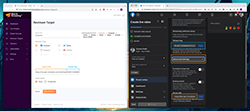
Activating the Restream Target
Our Restream target is already on the list. We can proceed to the new stream creator. We won't describe the entire process, but we will stop at step 5. This is where we can select all the Restream targets we have previously created.
From the list, we select Facebook and proceed further. Once the streaming begins, the stream will be automatically copied to Facebook. Just remember to publish your stream on Facebook too (otherwise no one will see it).